Technical Tip
You can only display this screen if the Use T Accounts field on the Config GL Interface (Distribution) screen is set to Yes (refer to "Edit - General Ledger Config - Distribution Interface").
While the options you selected on the Config GL Interface (Distribution) screen determine the GL accounts your Micronet transactions are posted to, the options you select on the Config T Accounts screen further flag the transactions so they can be extracted for different reporting purposes.
For example, say all your Sales Desk transactions are posted to a single Sales account. Using the Config T Accounts screen, you can flag those same transactions with their T1 - Sales Territory and T2 - Warehouse. Then when you print sales reports, you can select to print all sales or only sales for a specific territory or for a specific territory/warehouse combination.
|
|
|
Technical Tip You can only display this screen if the Use T Accounts field on the Config GL Interface (Distribution) screen is set to Yes (refer to "Edit - General Ledger Config - Distribution Interface"). |
|
|
|
Reference For more information about T accounts, refer to "T Accounts". |
To configure T accounts for your company:
Refer to "Edit - General Ledger Config - Distribution Interface".
Micronet displays the Config T Accounts screen.
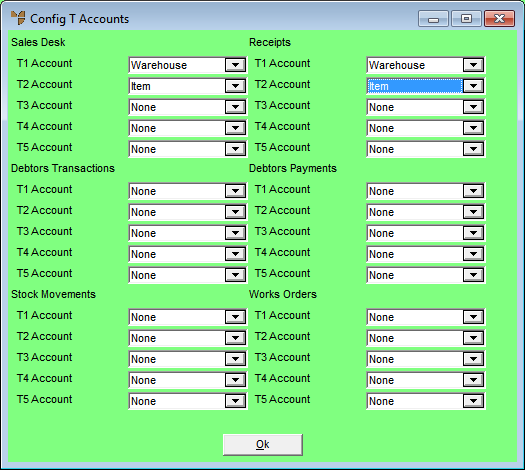
|
|
Field |
Value |
|
|
Sales Desk |
Use these fields to flag sales and Cost of Sales transactions for GL reporting. For more information about these fields, refer to "Sales Desk". |
|
|
Receipts |
Use these fields to flag goods received and stock transactions for GL reporting. For information about these fields, refer to "Receipts". |
|
|
Debtors Transactions |
Use these fields to flag debtor transactions for hand written invoices and journals for GL reporting. For information about these fields, refer to "Debtors Transactions". |
|
|
Debtors Payments |
Use these fields to flag debtor payment transactions for GL reporting. For information about these fields, refer to "Debtors Payments". |
|
|
Stock Movements |
Use these fields to flag stock movement and adjustment transactions for GL reporting For information about these fields, refer to "Stock Movements". |
|
|
Works Orders |
Use these fields to flag stock movements on works orders produced within the Micronet Kitting System for GL reporting. For information about these fields, refer to "Works Orders". |
Micronet redisplays the Config GL Interface (Distribution) screen.